Lets create the equivalent of the famous Hello World program using Oracle SOA.
We will create a SOA composite which will take a name, prefix it with Hello and return the output.
Prerequisites:
1) You need to Create a SOA project with an empty composite.
2) You need to Create an Application server connection to your SOA server.
1) Drag and drop 'BPEL Process' on to the Composite.
2) Enter a name for the BPEL process and change the Template to 'Synchronous BPEL Process'.
3) We can see the newly created BPEL process in the Components(center) lane in the SOA Composite.
Double click the BPEL process to open the BPEL editor.
4) We can see the BPEL process in the editor.
Any operation/logic needs to be added between the receiveInput and replyOutput activities.
5) Drag and drop an Assign activity between the receiveInput and replyOutput
6) Double click the Assign activity to edit it.
Drag and drop the expression from the top right corner to the center.
7) In the expression builder enter the following : concat('Hello ',)
After entering the above, put the cursor before the last brace.
In BPEL Variables select :
Process --> Variables --> inputVariable --> payload --> client:process --> client:input
Now click Insert Into Expression.
Your expression should look as shown below.
Click OK
8) Now select the expression and drag it to connect to the following in the right side pane :
outputVariable --> payload --> client:processResponse --> client:result
Click OK.
9) Now the Assign activity which prefixes the Hello to the input is ready.
10) Deploy the SOA composite :
Right-Click the SOAProject and select : Deploy --> SOAProject
In Deployment Action select Deploy to Application Server and click Next.
11) Click Next in the Deploy Configuration
12) Select the application server connection to your SOA server and click next.
13) Select your SOA server and click finish.
14) You can see if the deployment is successful from the deployment log.
15) To test the composite go to the enterprise manager(weblogic/welcome1) and click the name of your SOA composite in the home page.
16) Click Test in the composite details page.
17) In the Test Web Service page enter a value for the input field in the request tab and click Test Web Service.
18) You will see the result in the Response tab.
Below is the video tutorial for creating the same Hello World program in Oracle SOA.
We will create a SOA composite which will take a name, prefix it with Hello and return the output.
Prerequisites:
1) You need to Create a SOA project with an empty composite.
2) You need to Create an Application server connection to your SOA server.
1) Drag and drop 'BPEL Process' on to the Composite.
2) Enter a name for the BPEL process and change the Template to 'Synchronous BPEL Process'.
3) We can see the newly created BPEL process in the Components(center) lane in the SOA Composite.
Double click the BPEL process to open the BPEL editor.
4) We can see the BPEL process in the editor.
Any operation/logic needs to be added between the receiveInput and replyOutput activities.
5) Drag and drop an Assign activity between the receiveInput and replyOutput
6) Double click the Assign activity to edit it.
Drag and drop the expression from the top right corner to the center.
7) In the expression builder enter the following : concat('Hello ',)
After entering the above, put the cursor before the last brace.
In BPEL Variables select :
Process --> Variables --> inputVariable --> payload --> client:process --> client:input
Now click Insert Into Expression.
Your expression should look as shown below.
Click OK
8) Now select the expression and drag it to connect to the following in the right side pane :
outputVariable --> payload --> client:processResponse --> client:result
Click OK.
9) Now the Assign activity which prefixes the Hello to the input is ready.
10) Deploy the SOA composite :
Right-Click the SOAProject and select : Deploy --> SOAProject
In Deployment Action select Deploy to Application Server and click Next.
11) Click Next in the Deploy Configuration
12) Select the application server connection to your SOA server and click next.
13) Select your SOA server and click finish.
14) You can see if the deployment is successful from the deployment log.
15) To test the composite go to the enterprise manager(weblogic/welcome1) and click the name of your SOA composite in the home page.
16) Click Test in the composite details page.
17) In the Test Web Service page enter a value for the input field in the request tab and click Test Web Service.
18) You will see the result in the Response tab.
Below is the video tutorial for creating the same Hello World program in Oracle SOA.




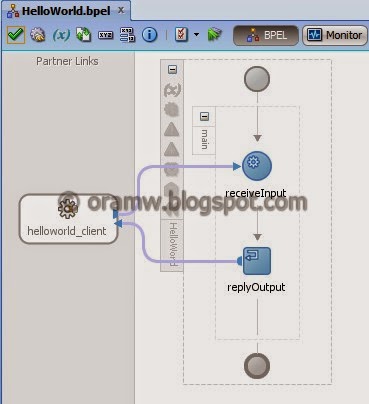
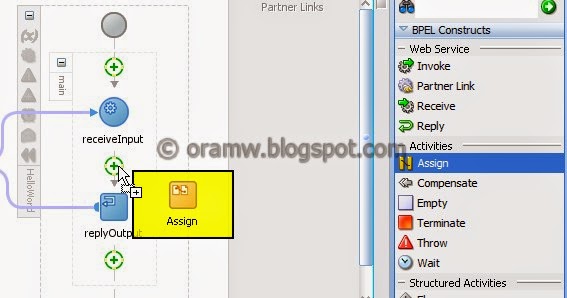



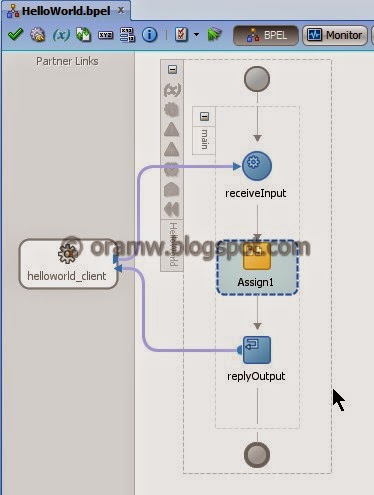






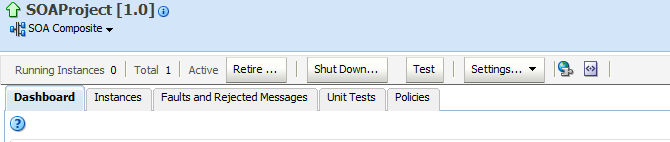








1 comments:
Needed to compose you a very little word to thank you yet again regarding the nice suggestions you’ve contributed here
ReplyThank you. Your blog was very helpful and efficient For Me,Thanks for Sharing the information Regards..!!..Oracle SOA Online course Hyderabad
Post a Comment